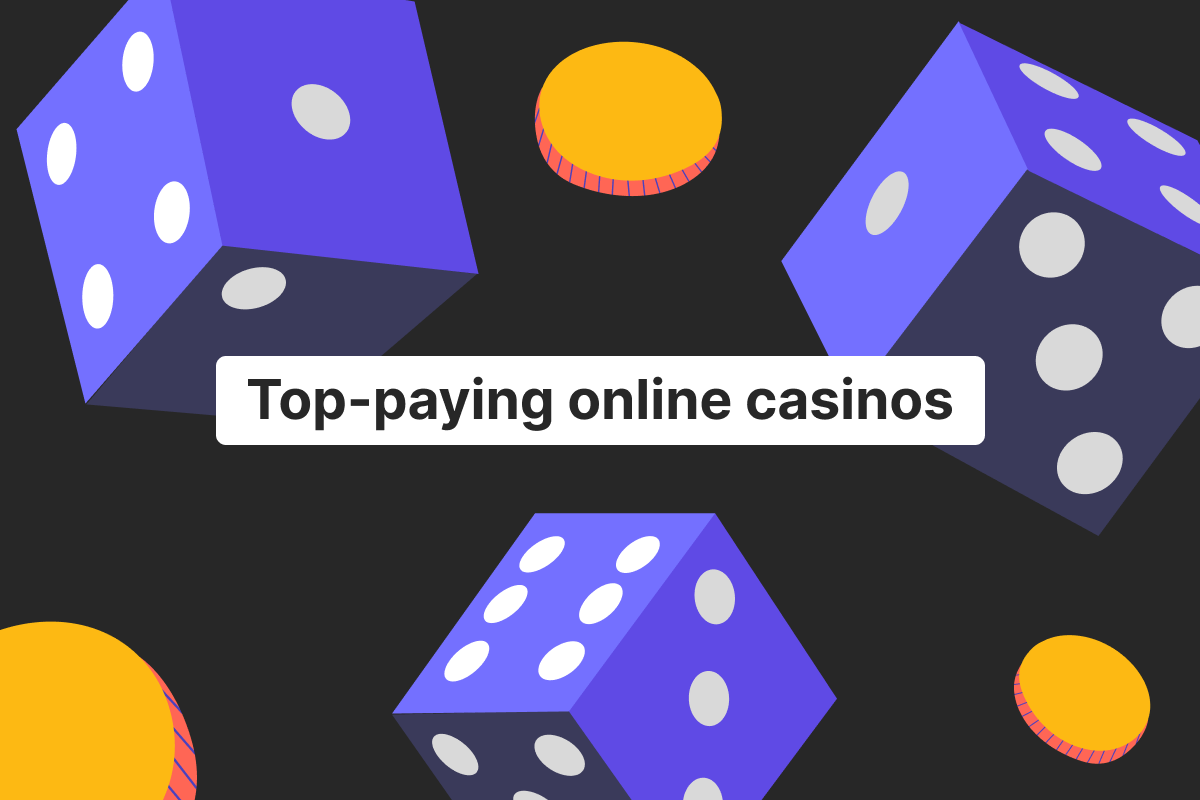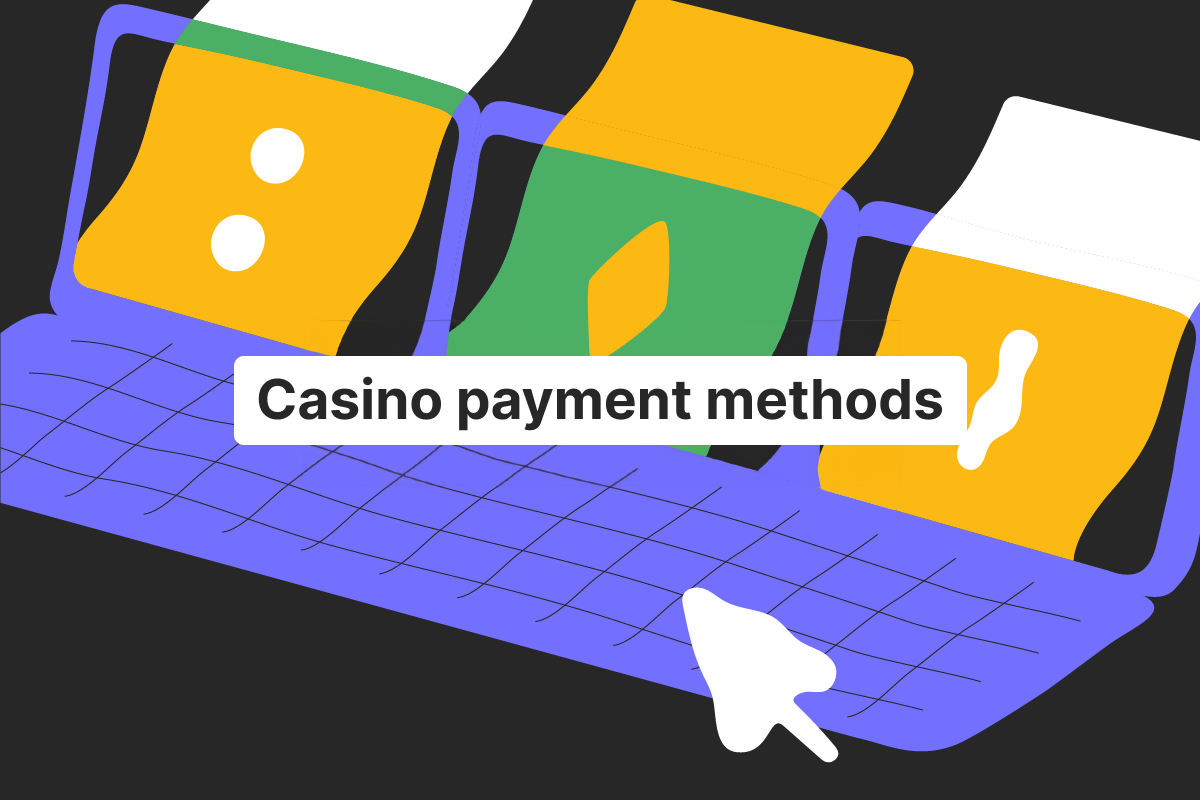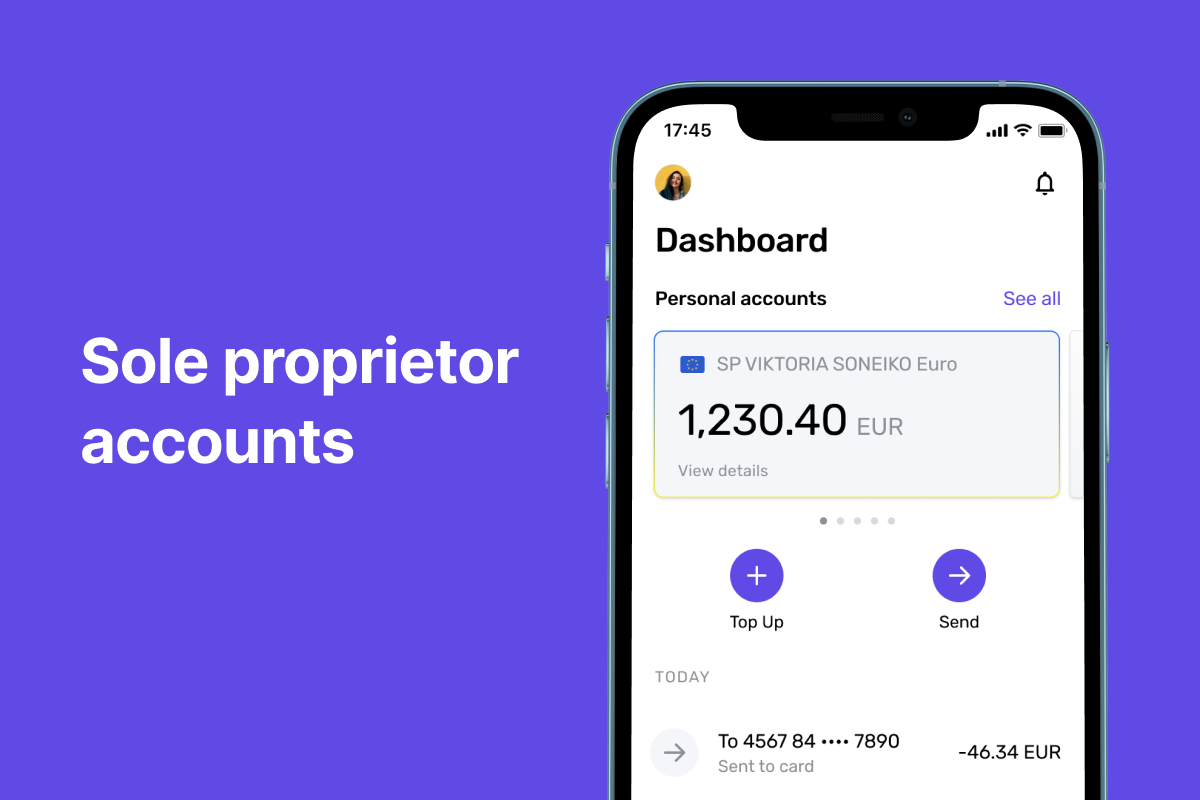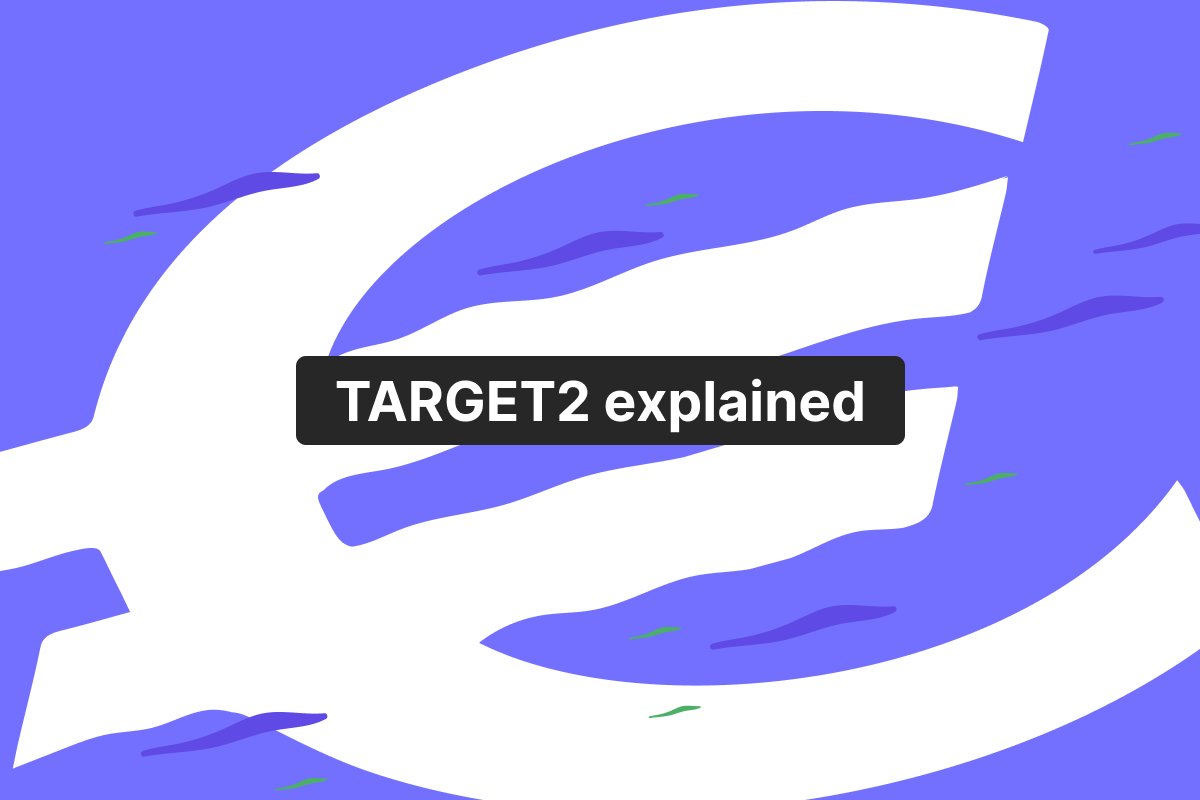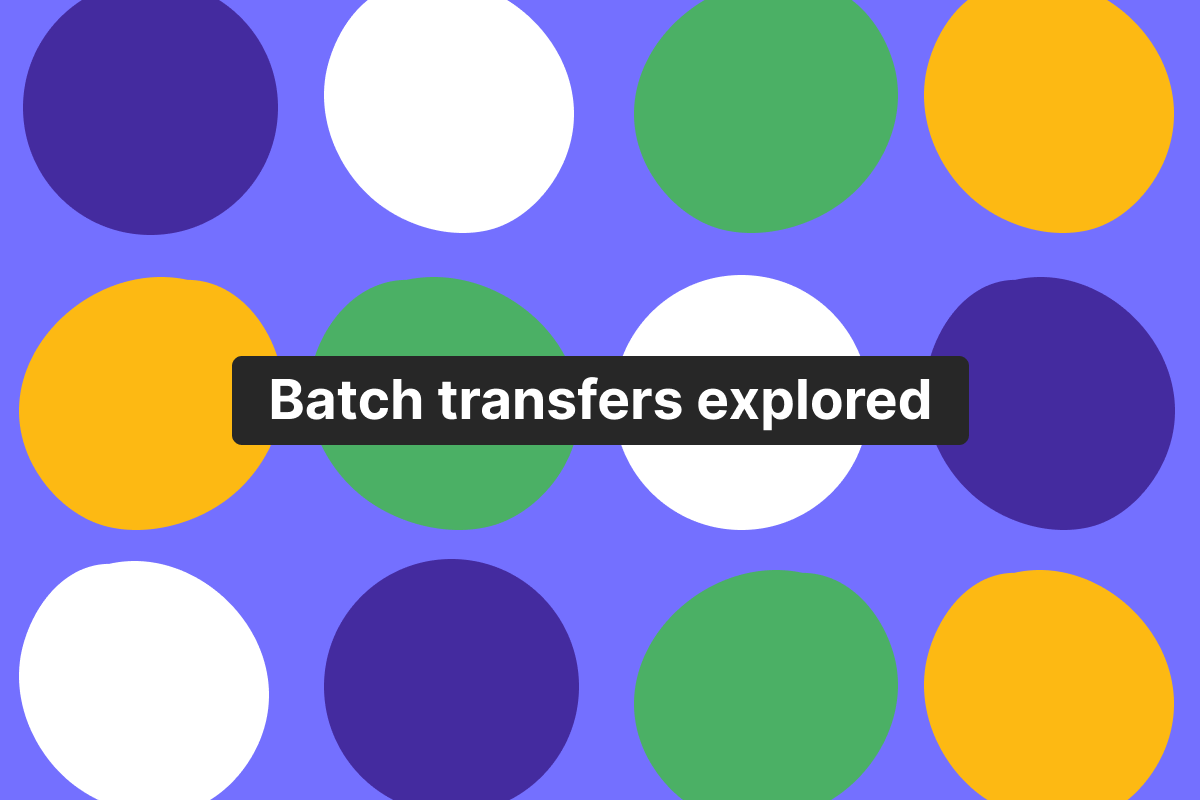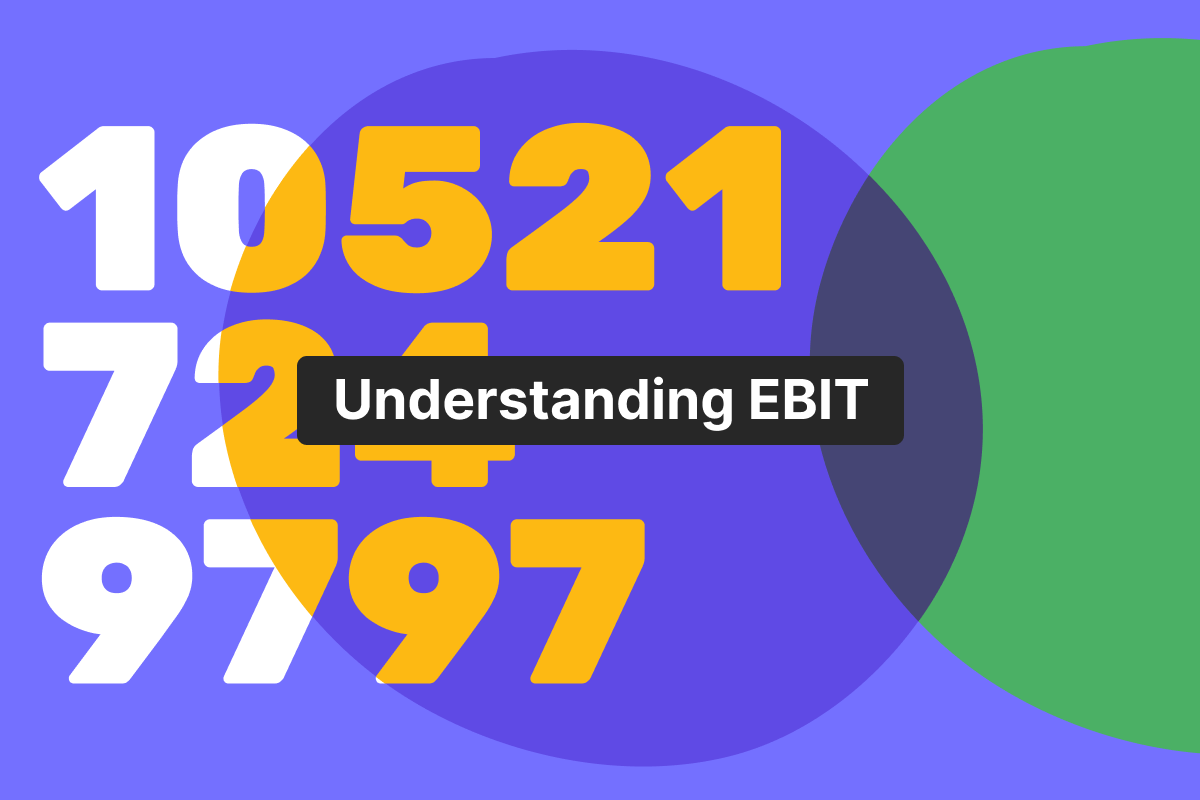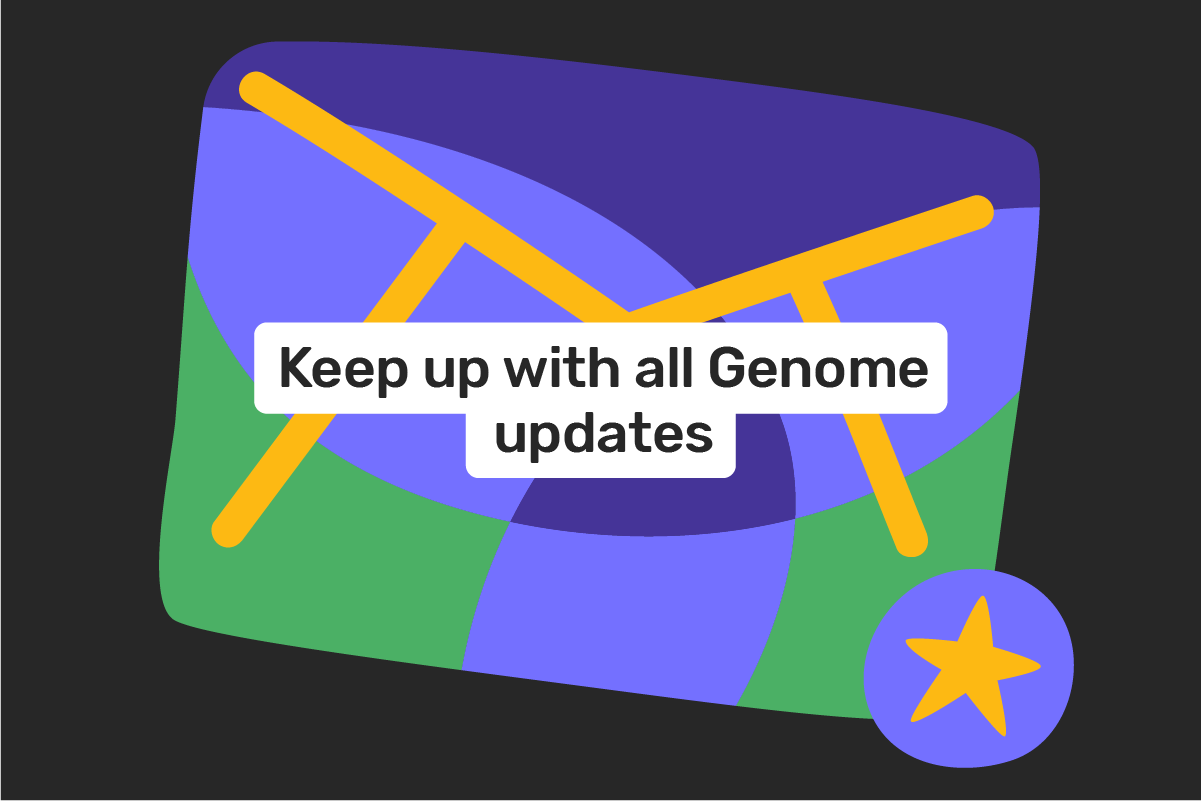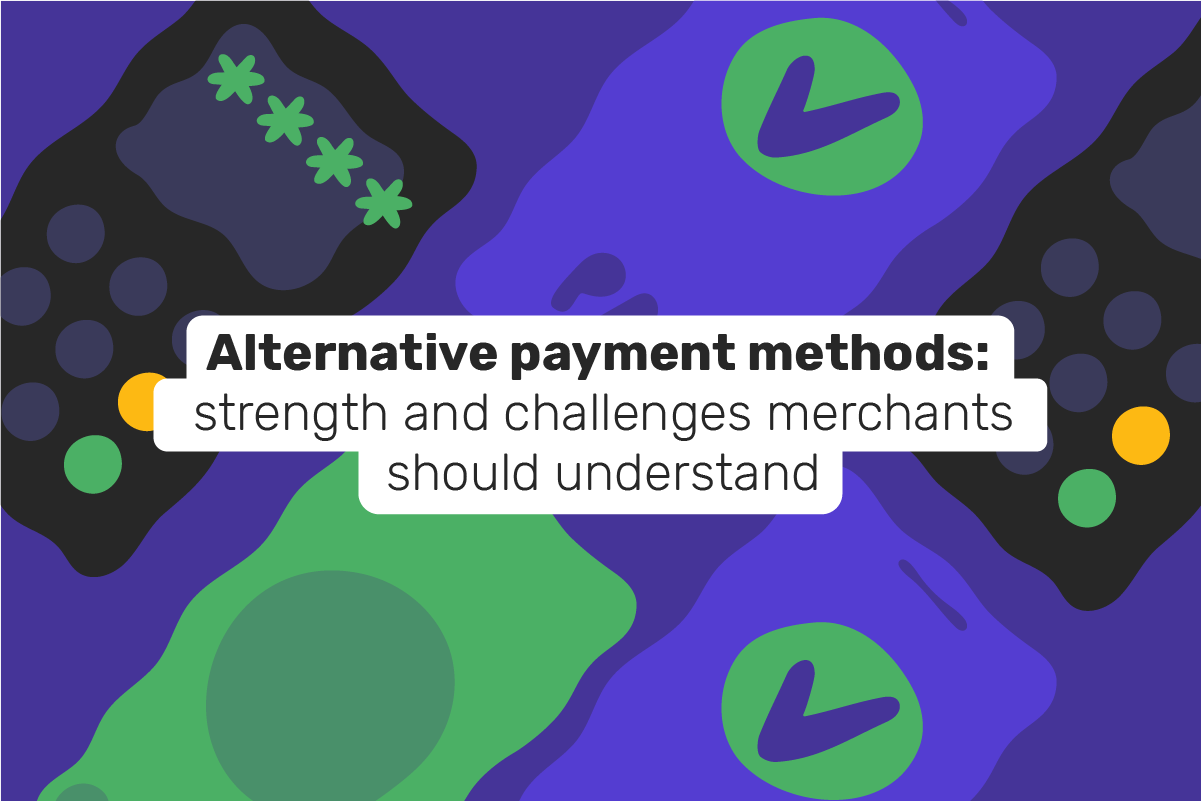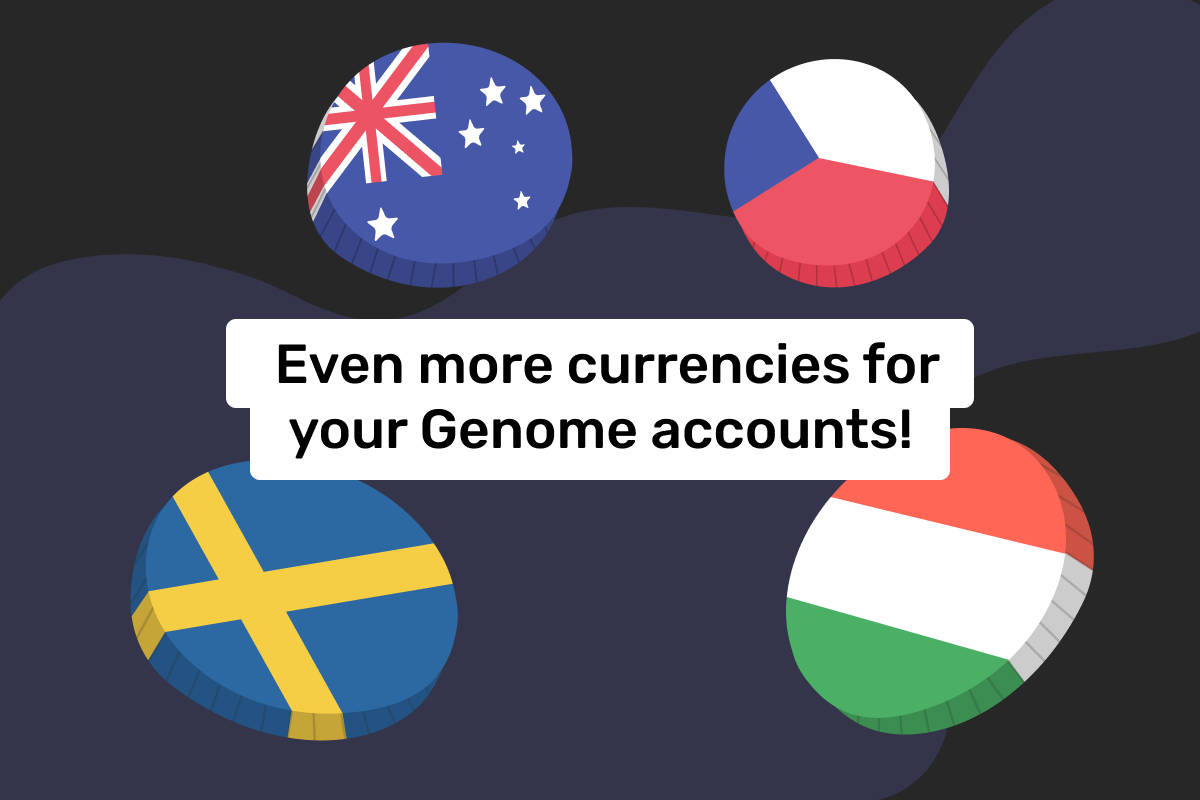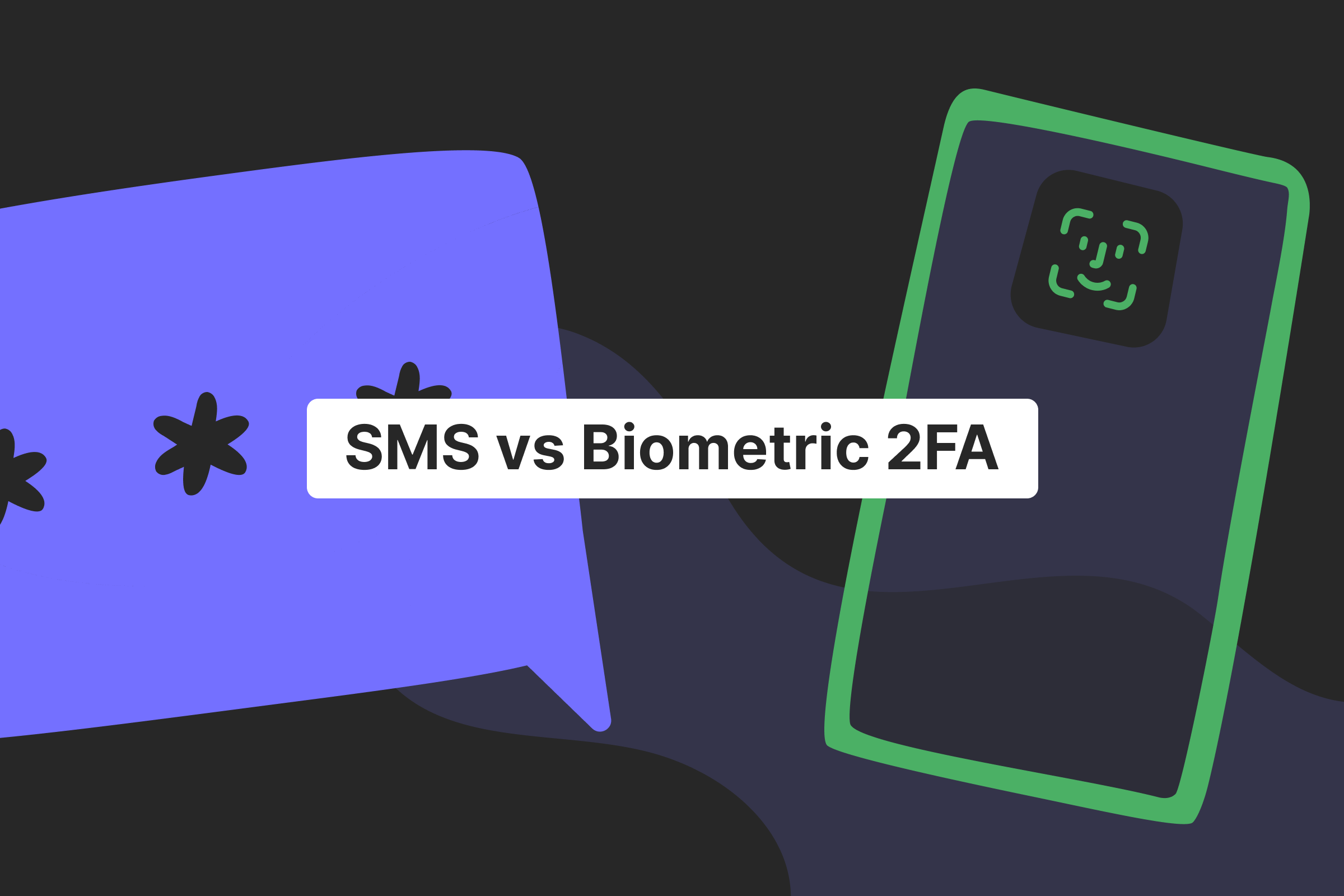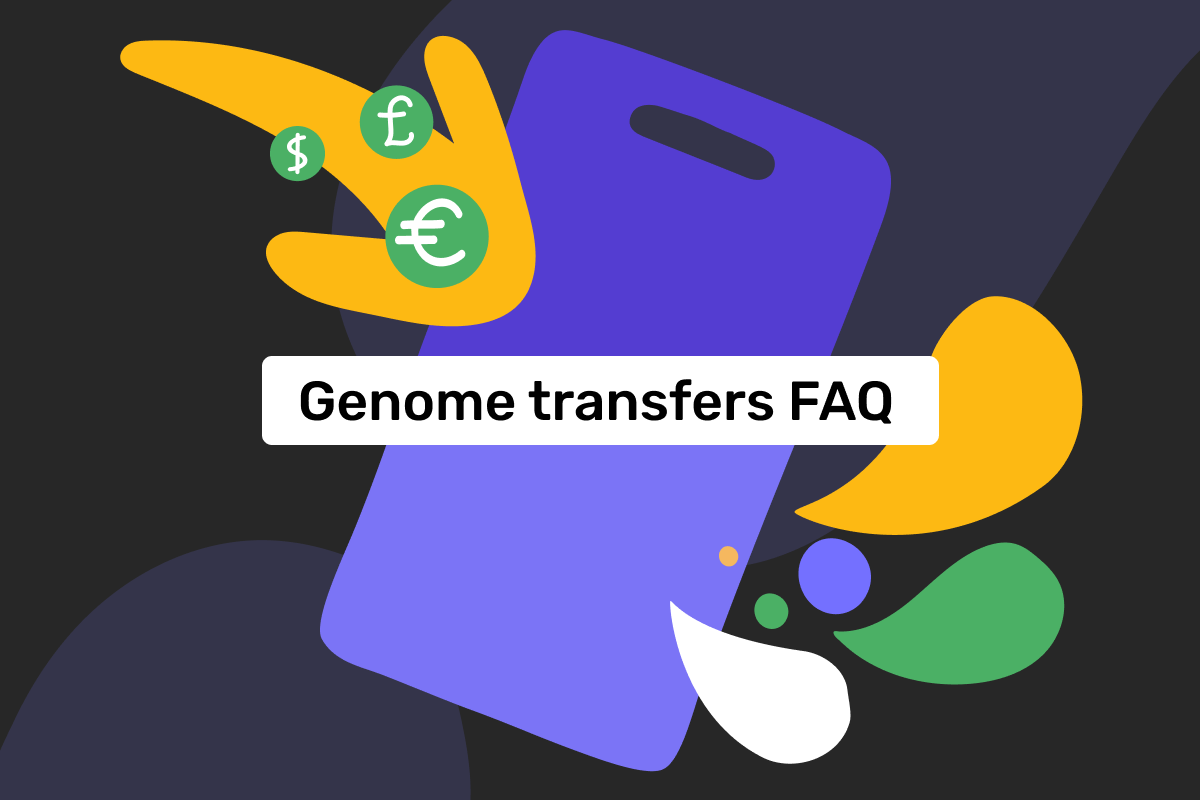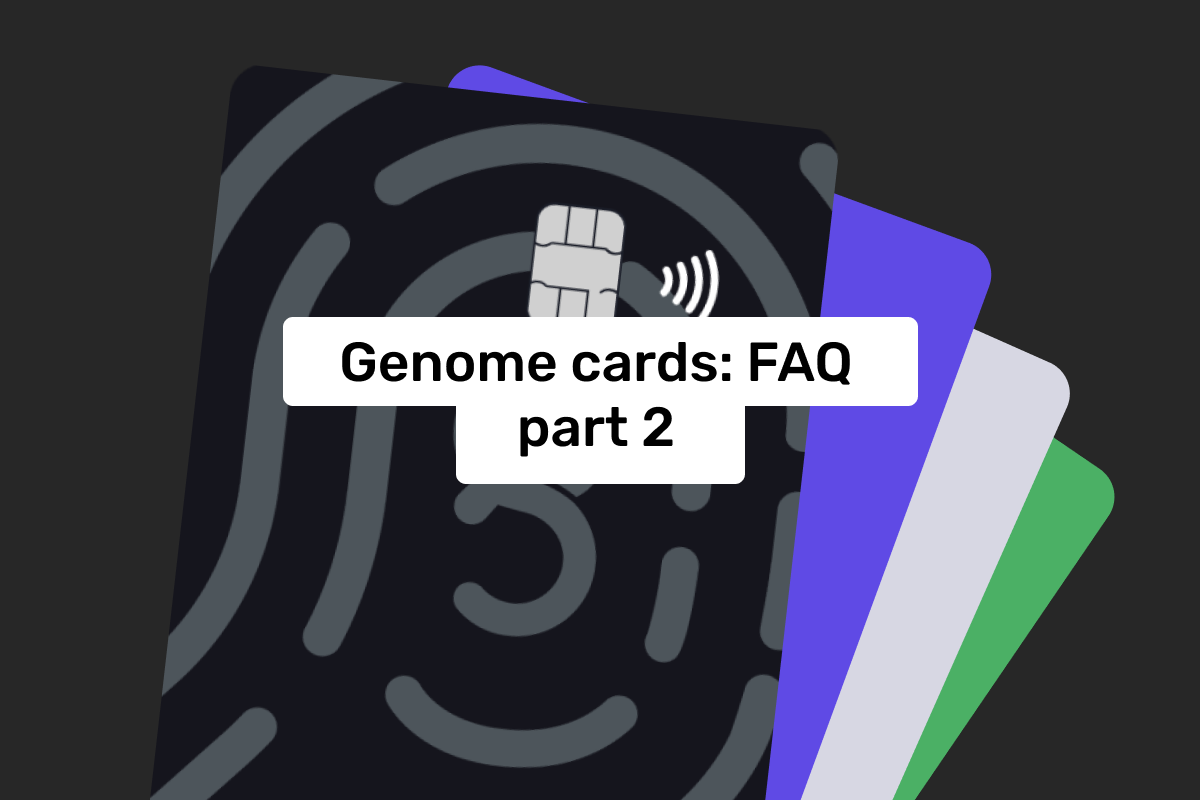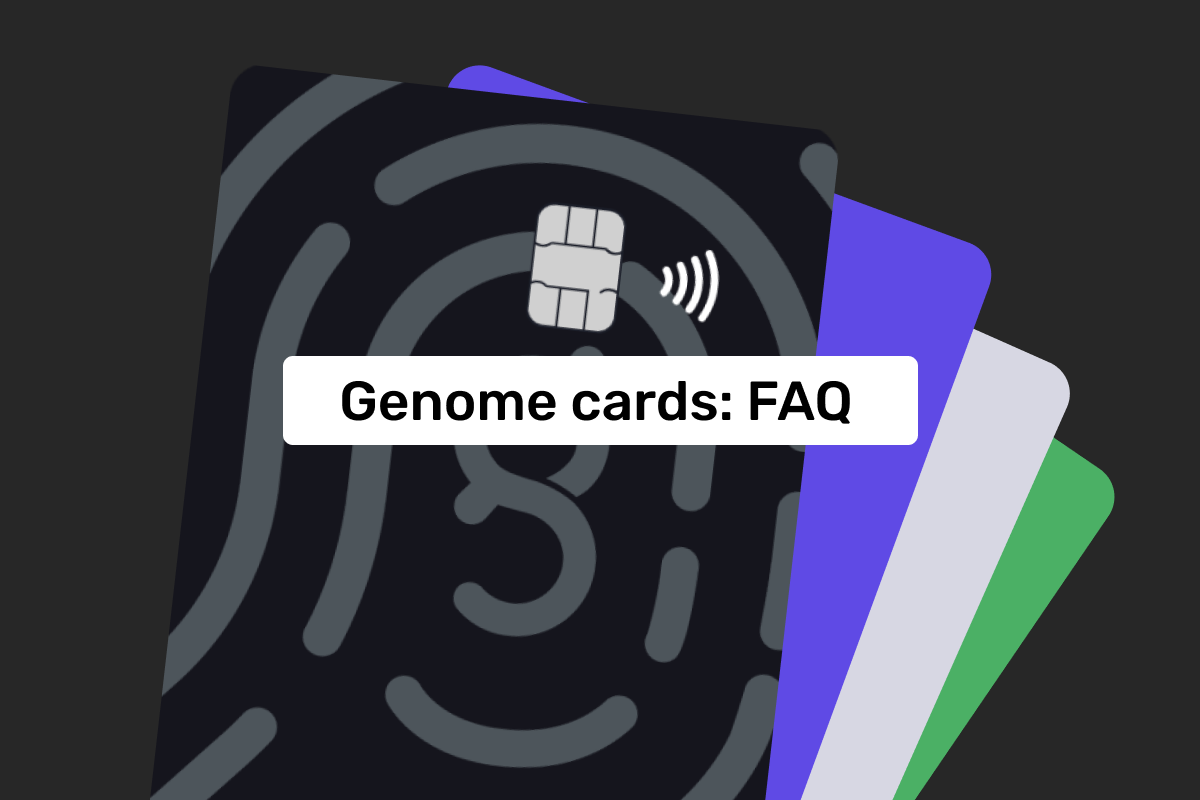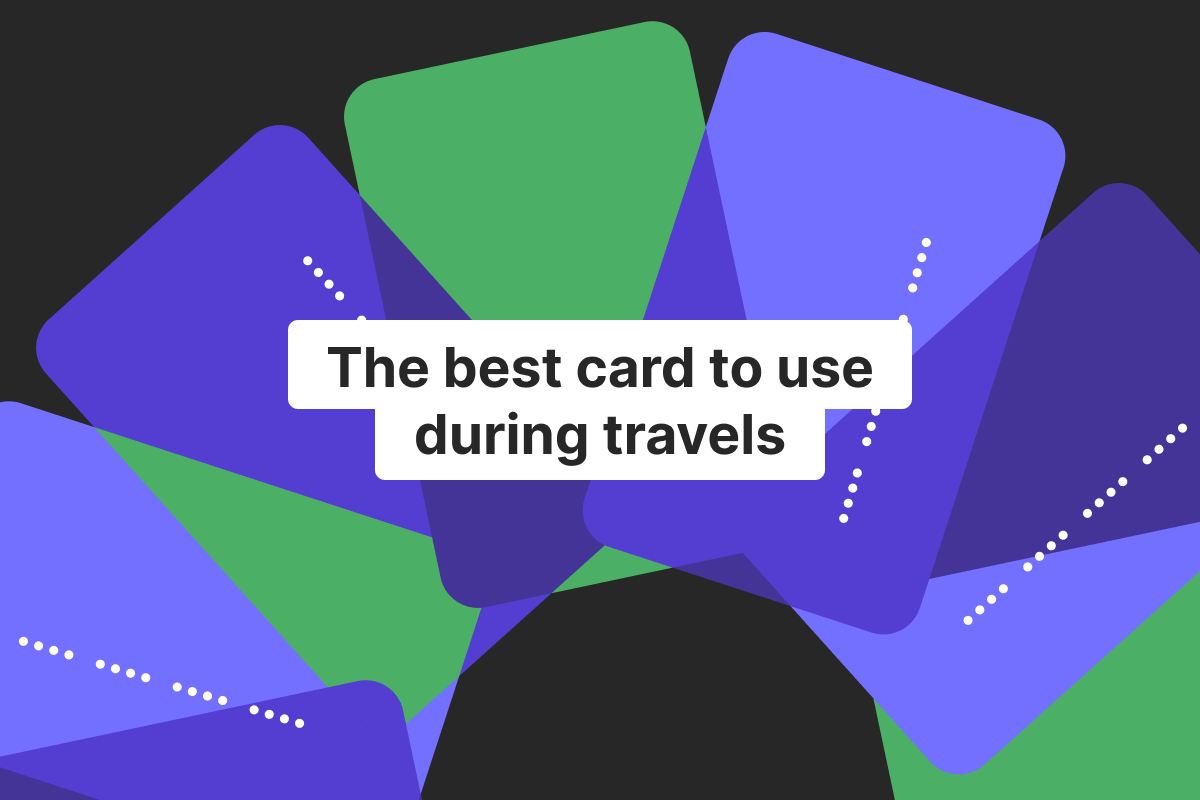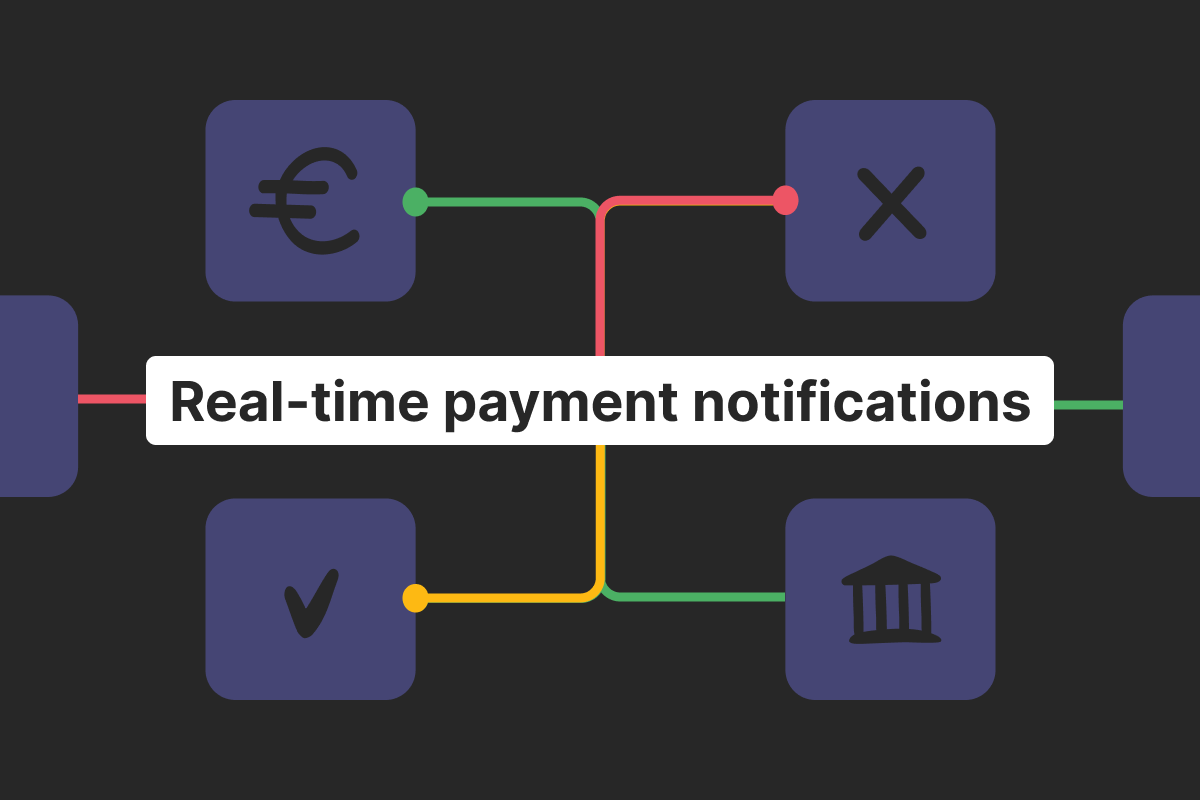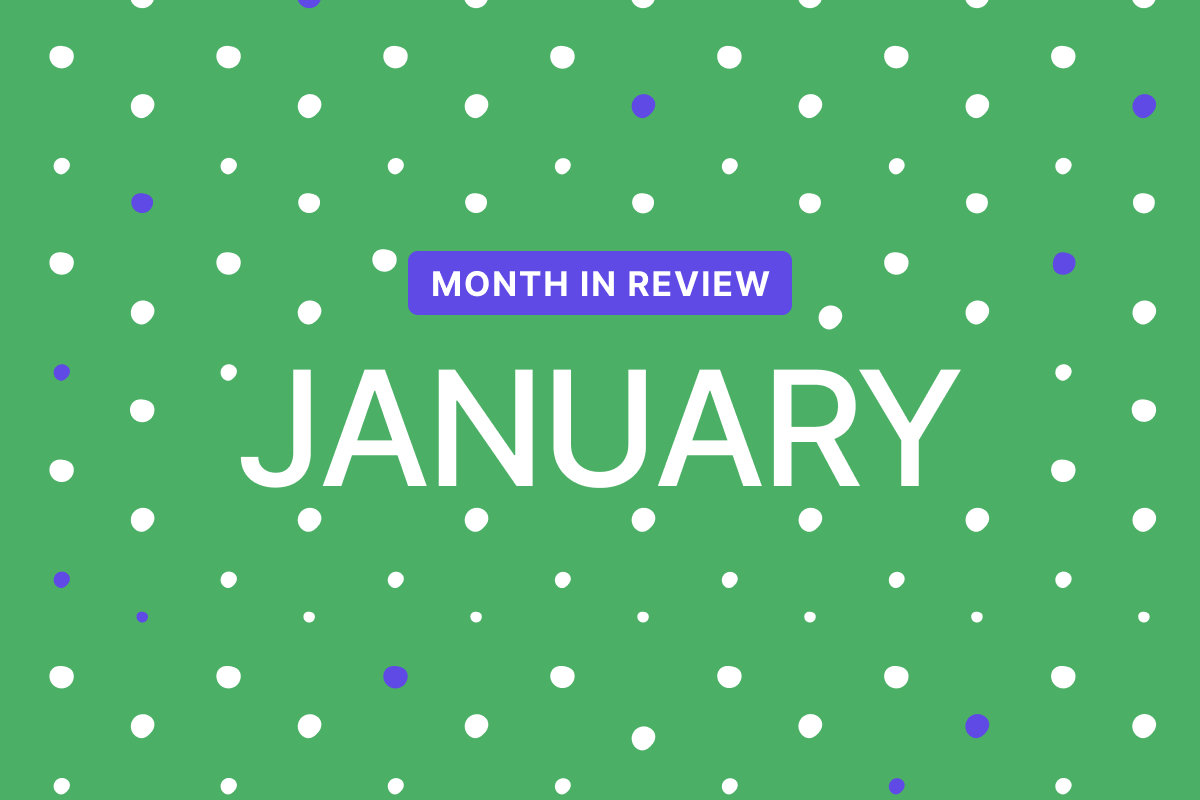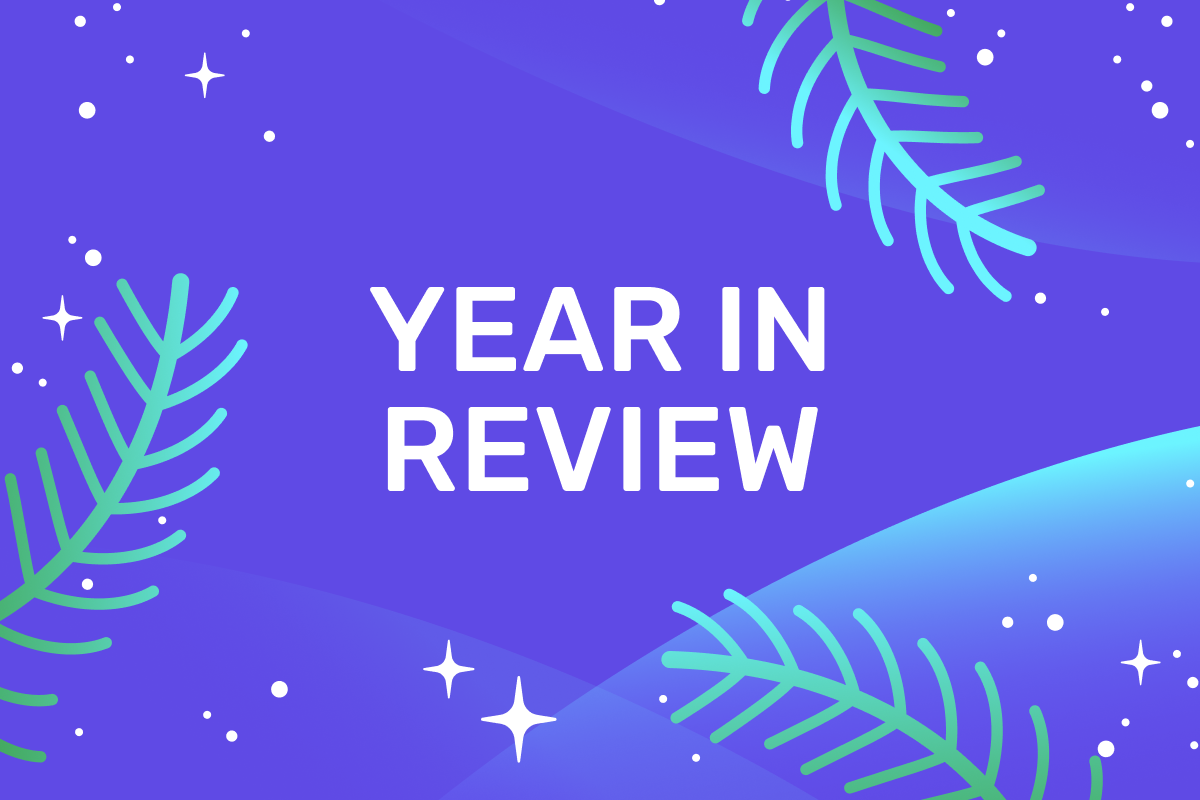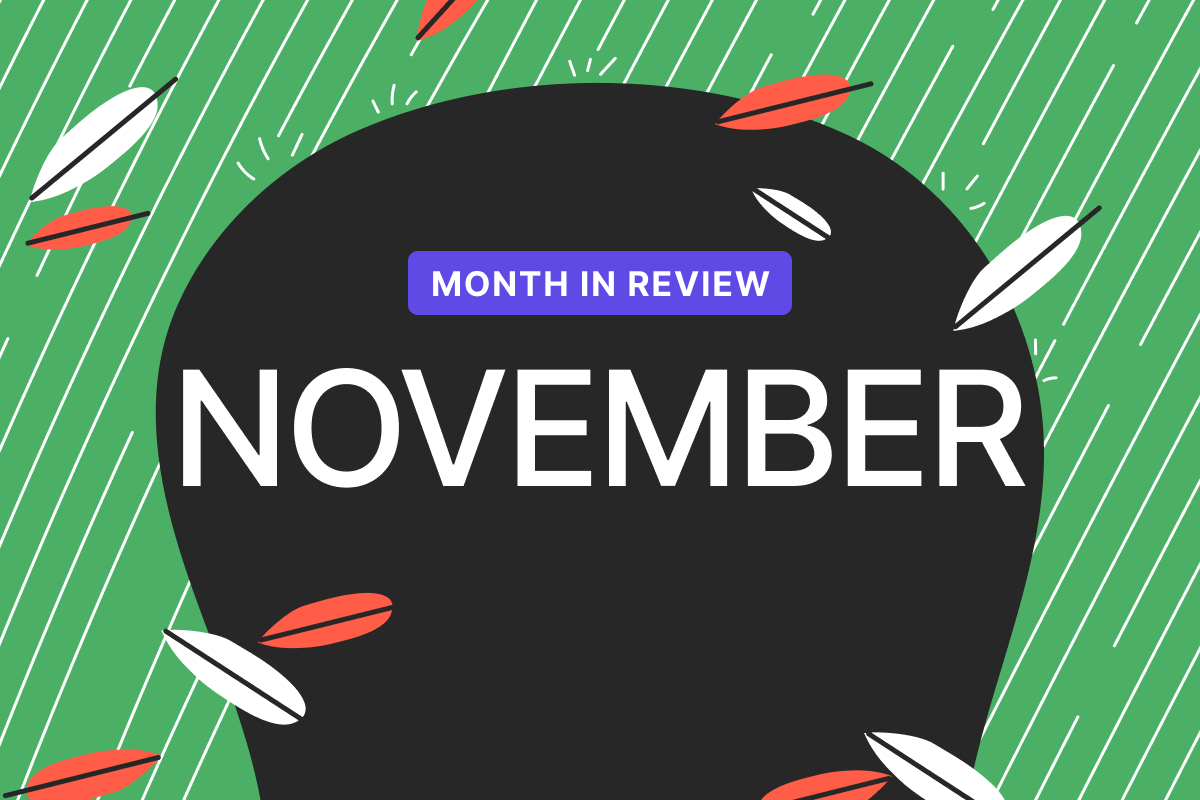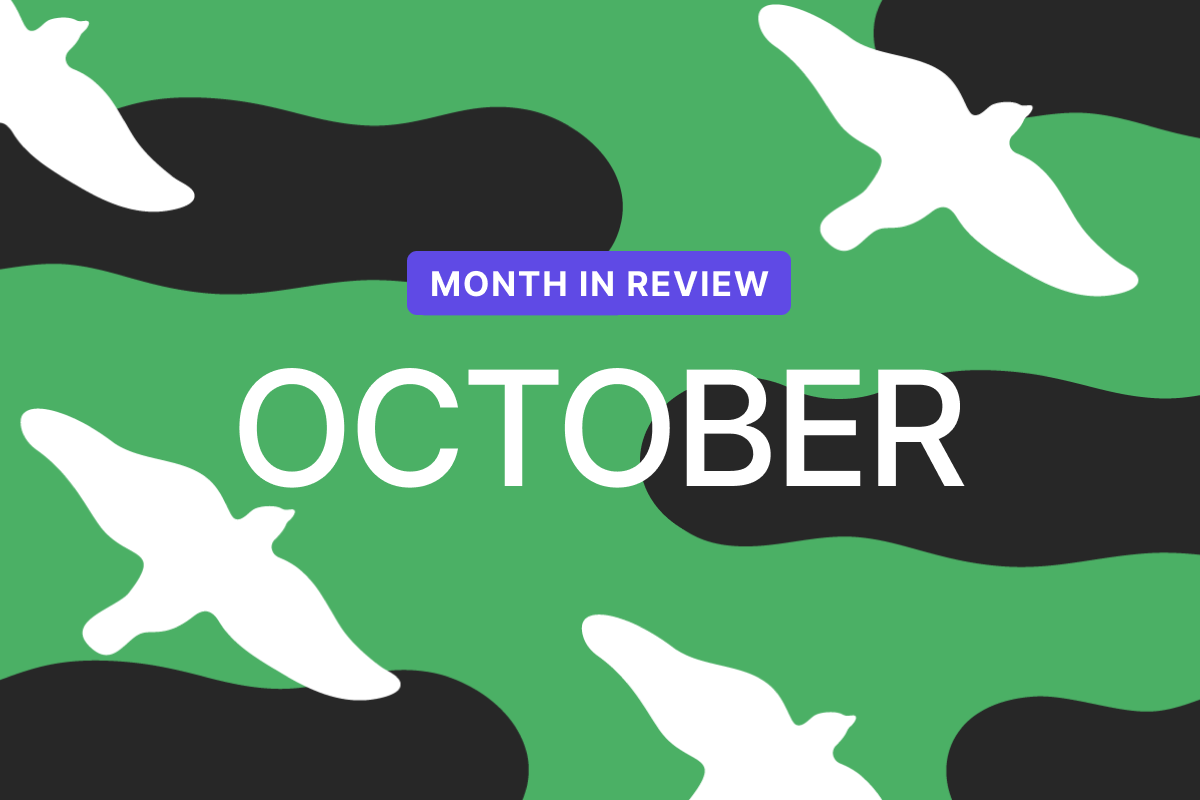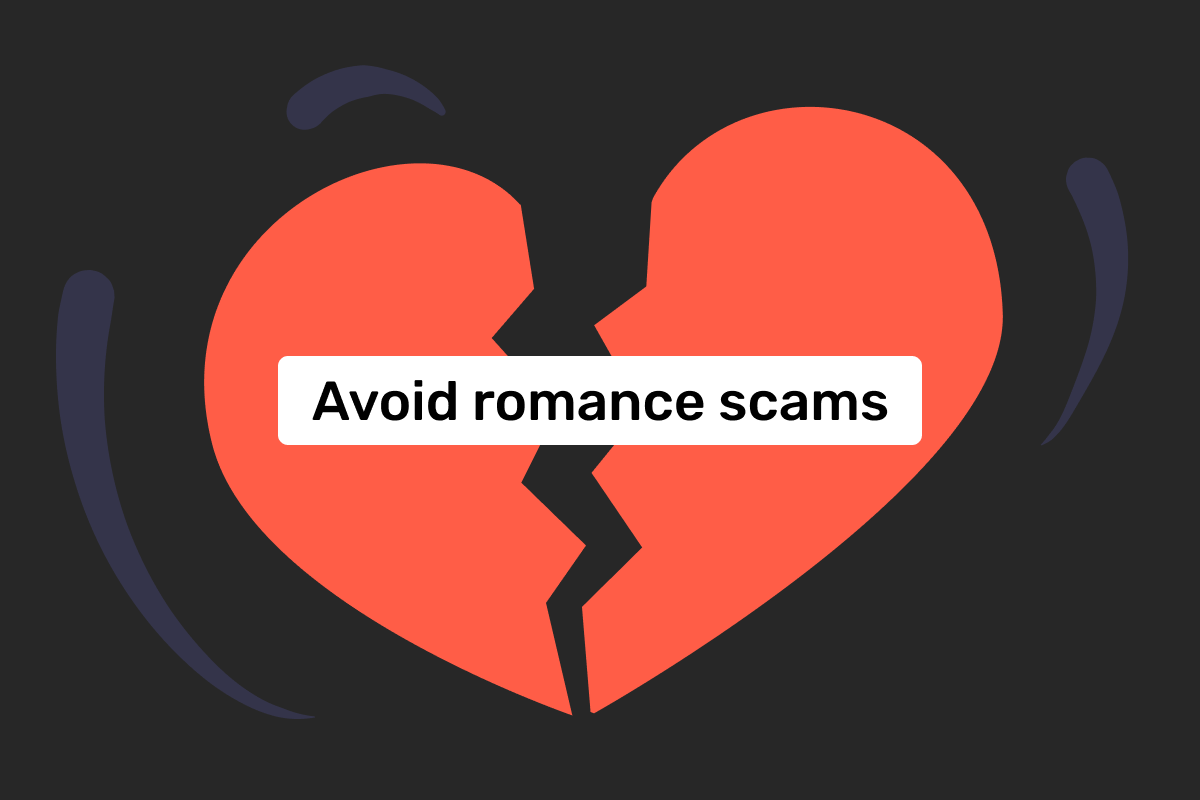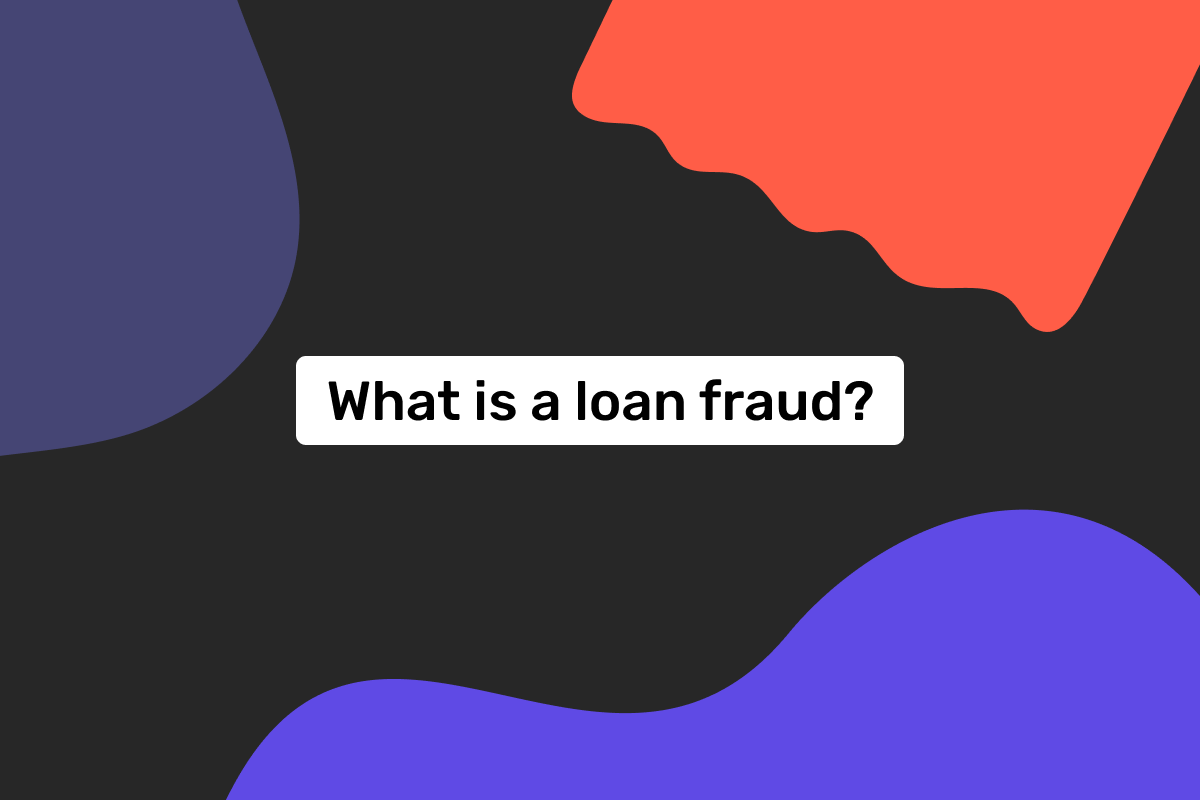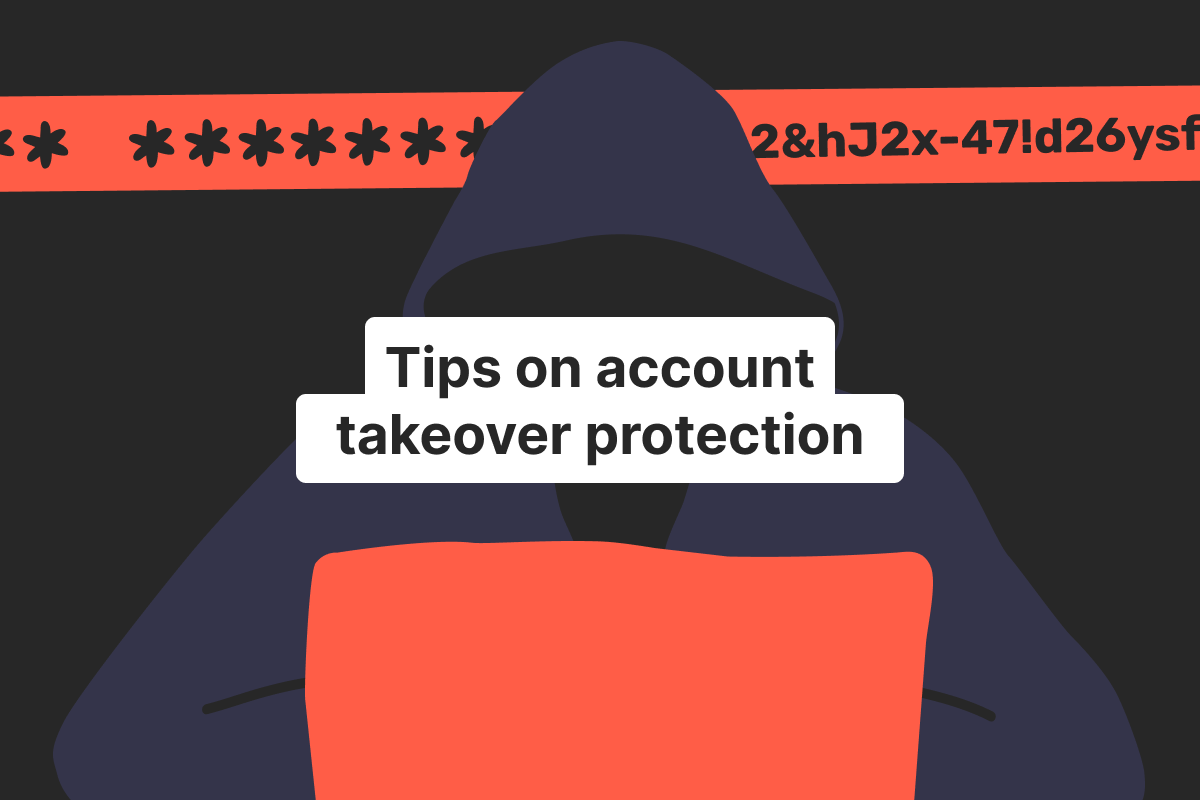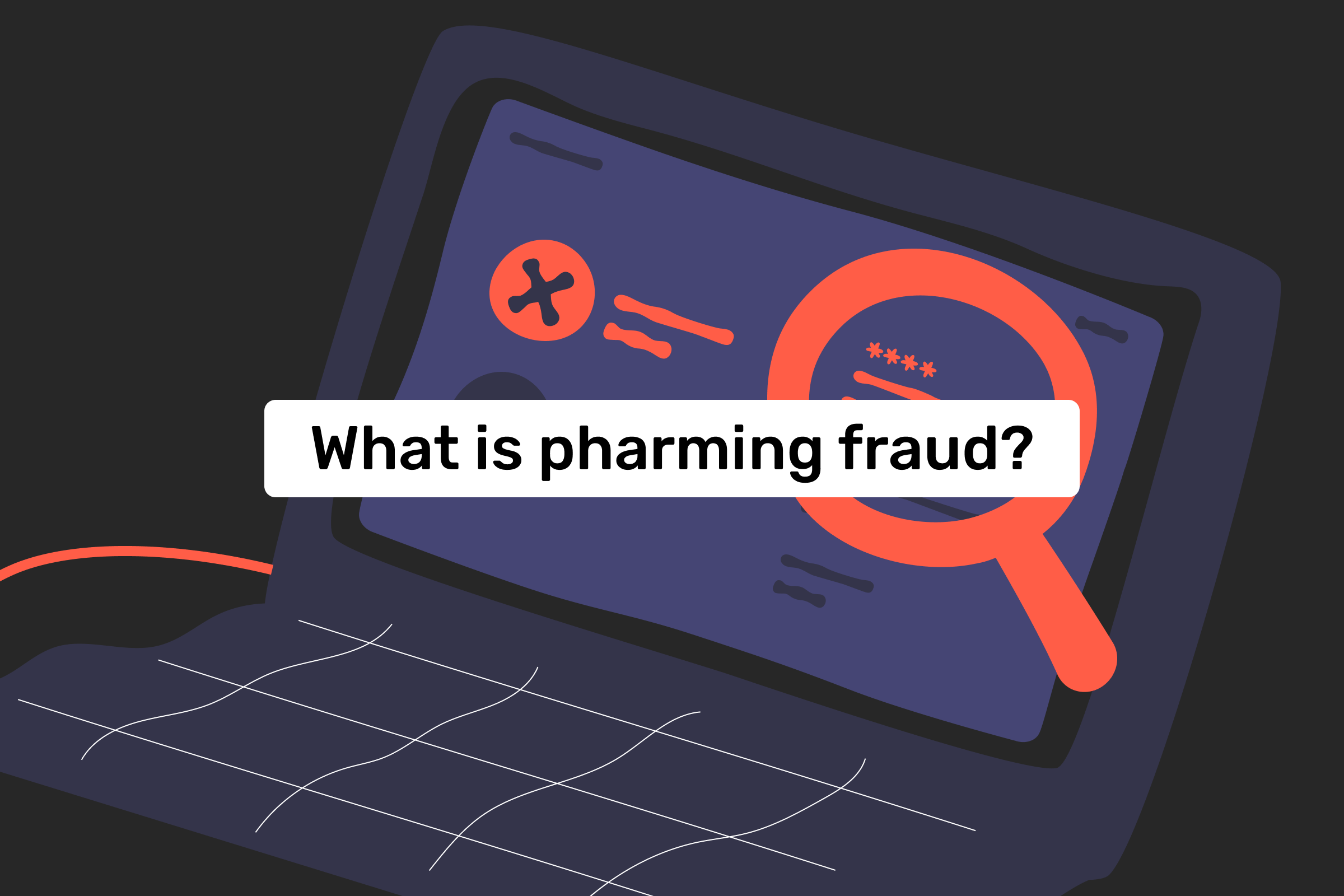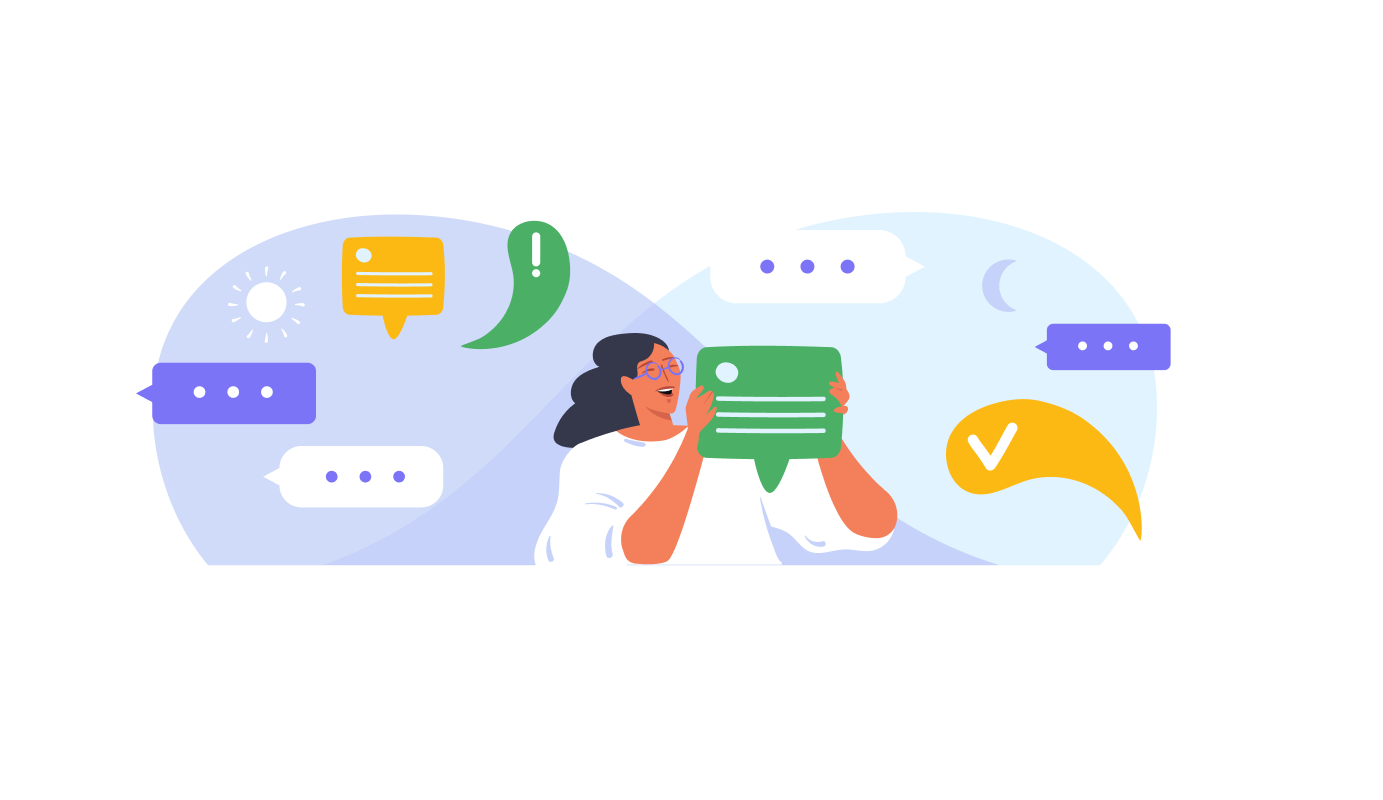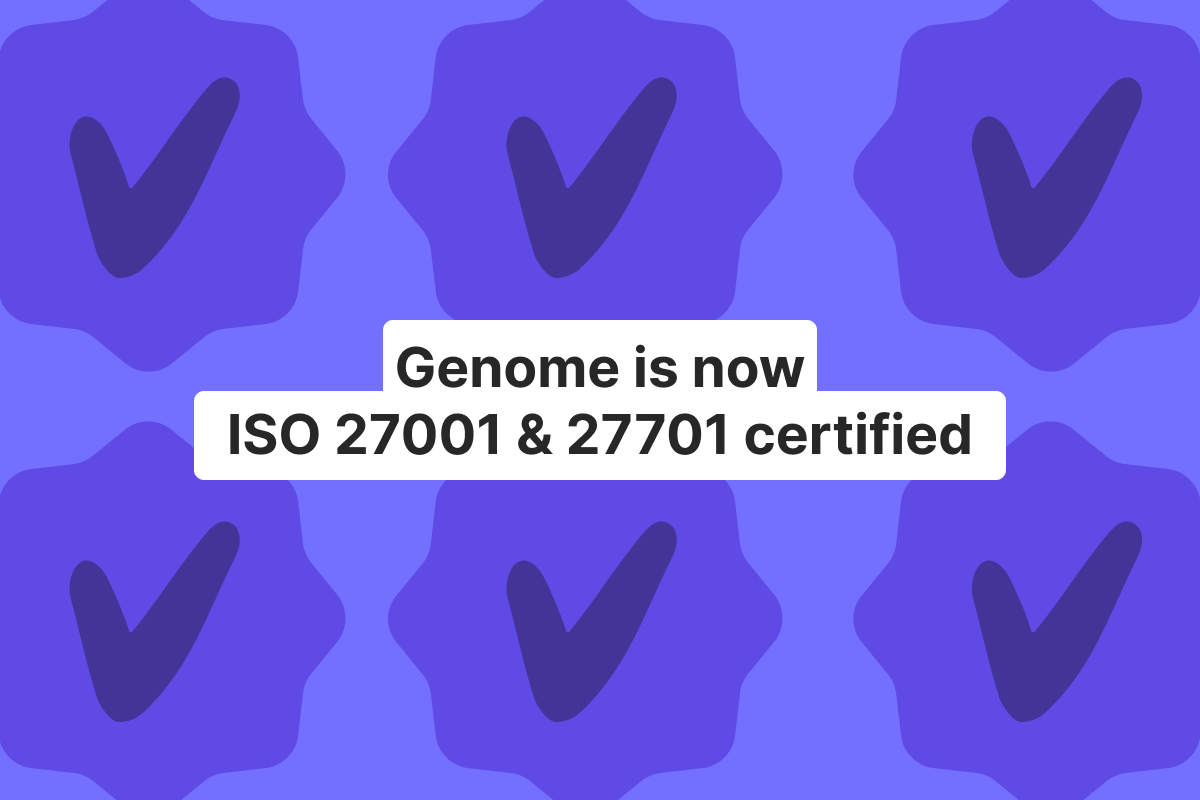
Company
Genome reaches a milestone in security and personal data protection with ISO 27001 and 27701
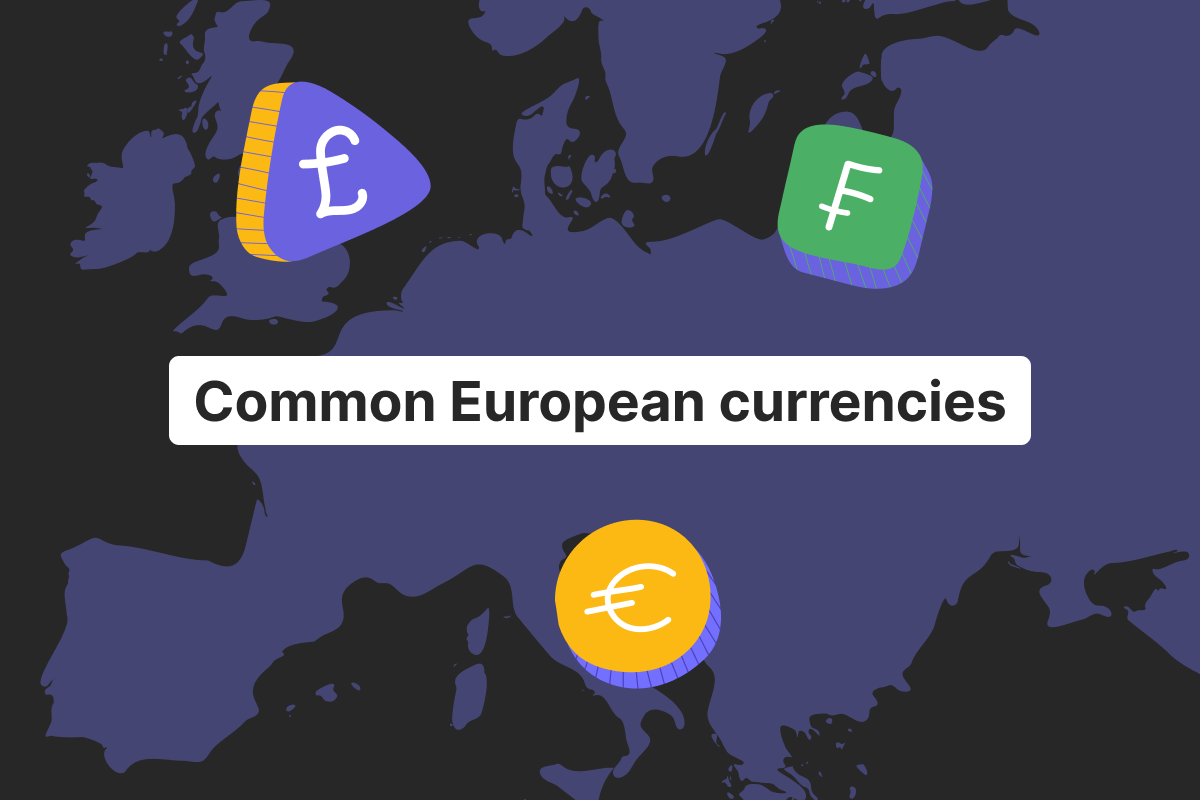
Money and you
Currencies in Europe: what you need to know
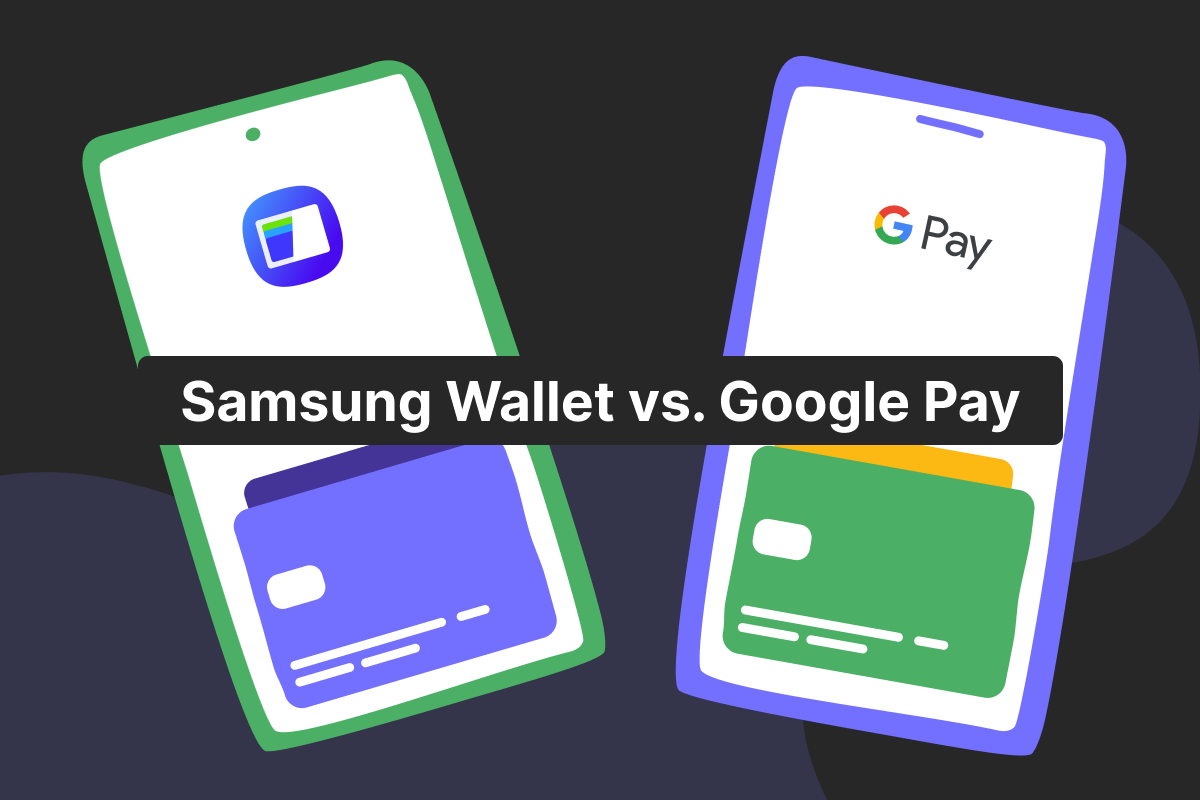
Money and you
Samsung Wallet vs. Google Pay: which is right for you?
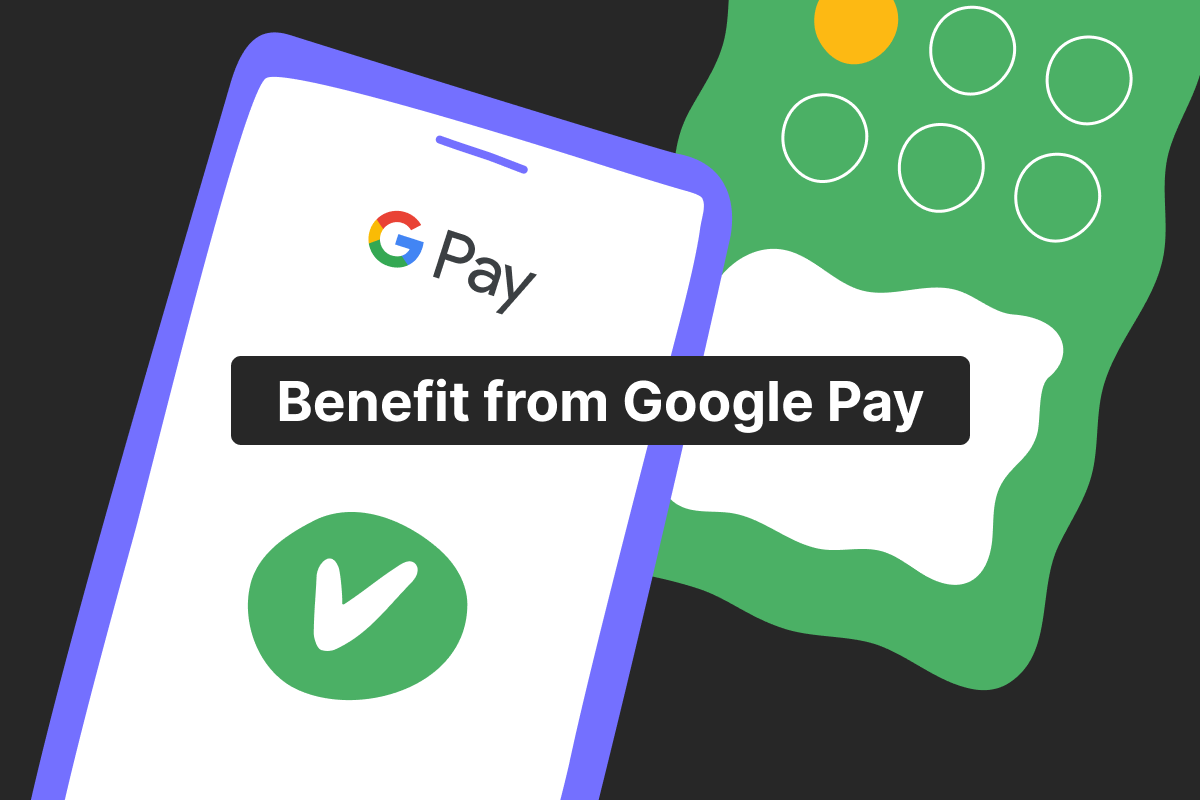
Money and you
How to use Google Pay: a step-by-step guide for 2025
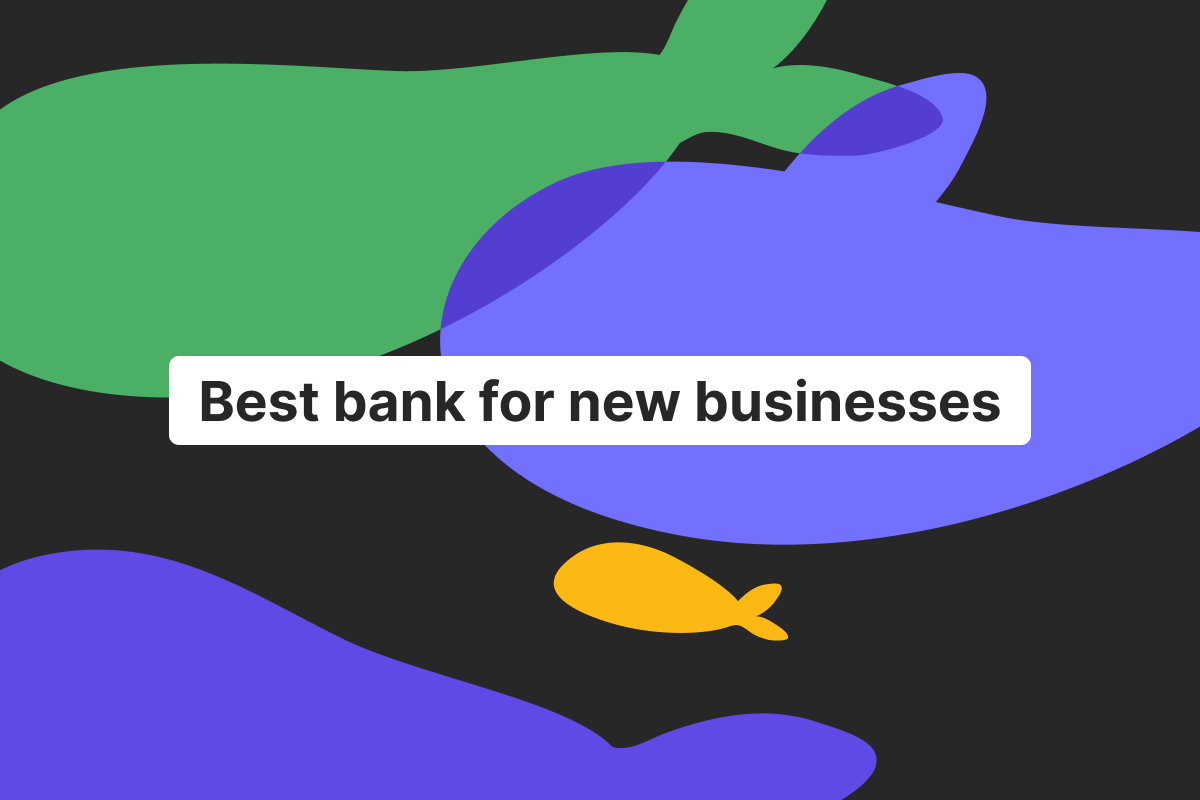
Business services
Best bank for new businesses: everything you need to know
Finding the best bank for new businesses is one of the significant challenges for any start-up or emerging small business. We’ll be looking at the main reasons you must be careful and thorough when choosing a business account. It will ensure that you get the right financial partner for growth that offers good financial management and transaction efficiency, among other benefits. Why it matters to pick the right business bank A business bank account must meet a small business’s needs to be effective. It means reasonable monthly fees, good customer service, and a range of business-focused products. Business banking services
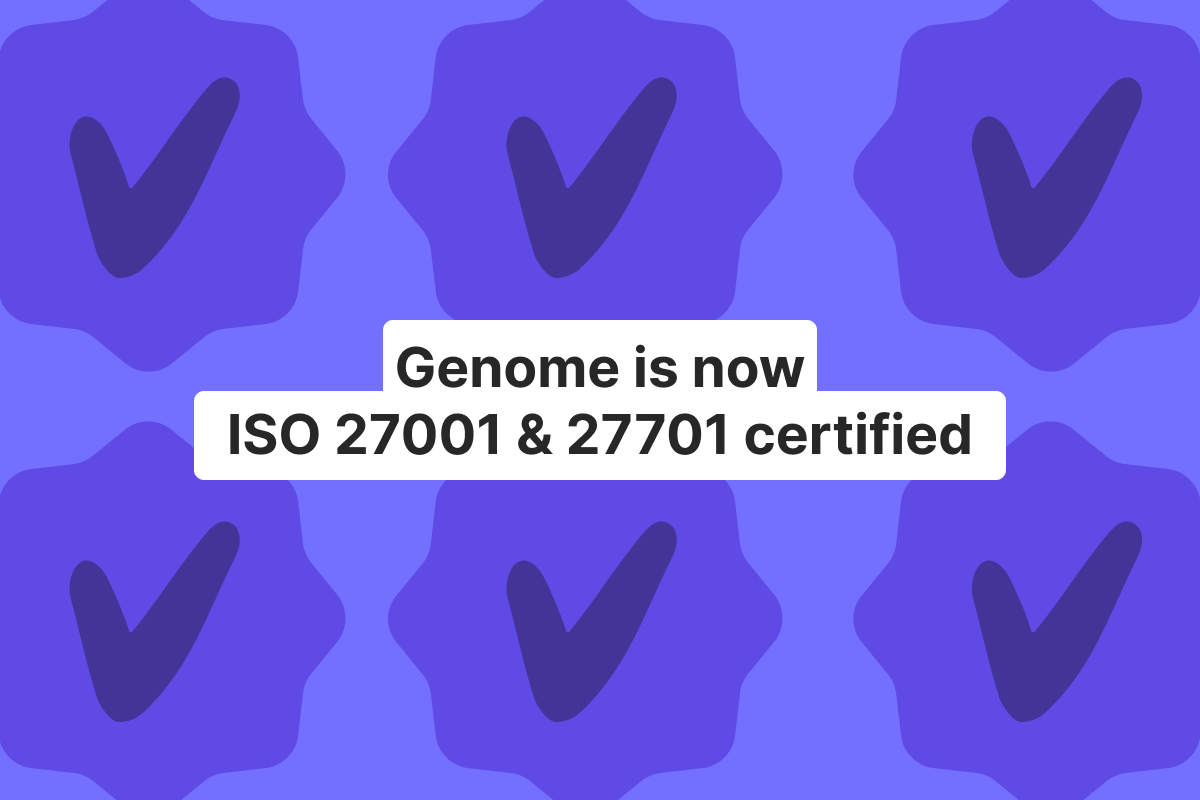
Company
Genome reaches a milestone in security and personal data protection with ISO 27001 and 27701
When it comes to enhancing the security of the Genome platform, our team never stops. Our team is well aware of all the pitfalls when it comes to running and maintaining the safety of financial services, which is why we are always on top of the latest security-related solutions in the industry. And, the team is happy to see that our efforts in this field paid off! Genome is now ISO 27001 and ISO 27701 certified, meaning we apply effective security measures to protect our clients’ data up to the highest of industry standards. What is ISO 27001? ISO 27001
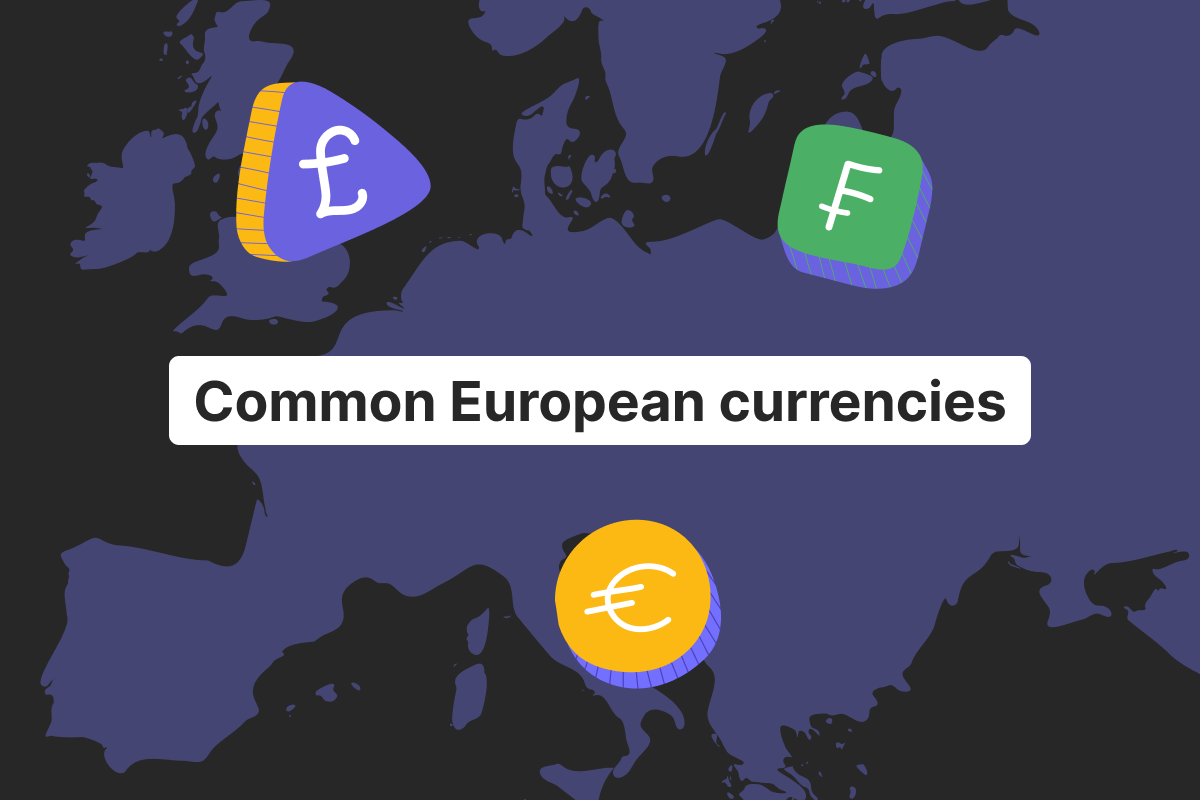
Money and you
Currencies in Europe: what you need to know
Europe is not all about euros! After all, countries maintain their own currencies, each with unique value and history. And sometimes, especially when you travel across Europe, knowing more about those currencies and having a way of quickly using them can save you a great deal of headaches. In this article, Genome’s team will review common currencies in Europe so that you’re always aware of currency exchange options when conducting business or just visiting Europe. Why Europe has multiple currencies The abundance of different currencies within Europe shows its complex history, national identities, and economic policies. These factors greatly contributed
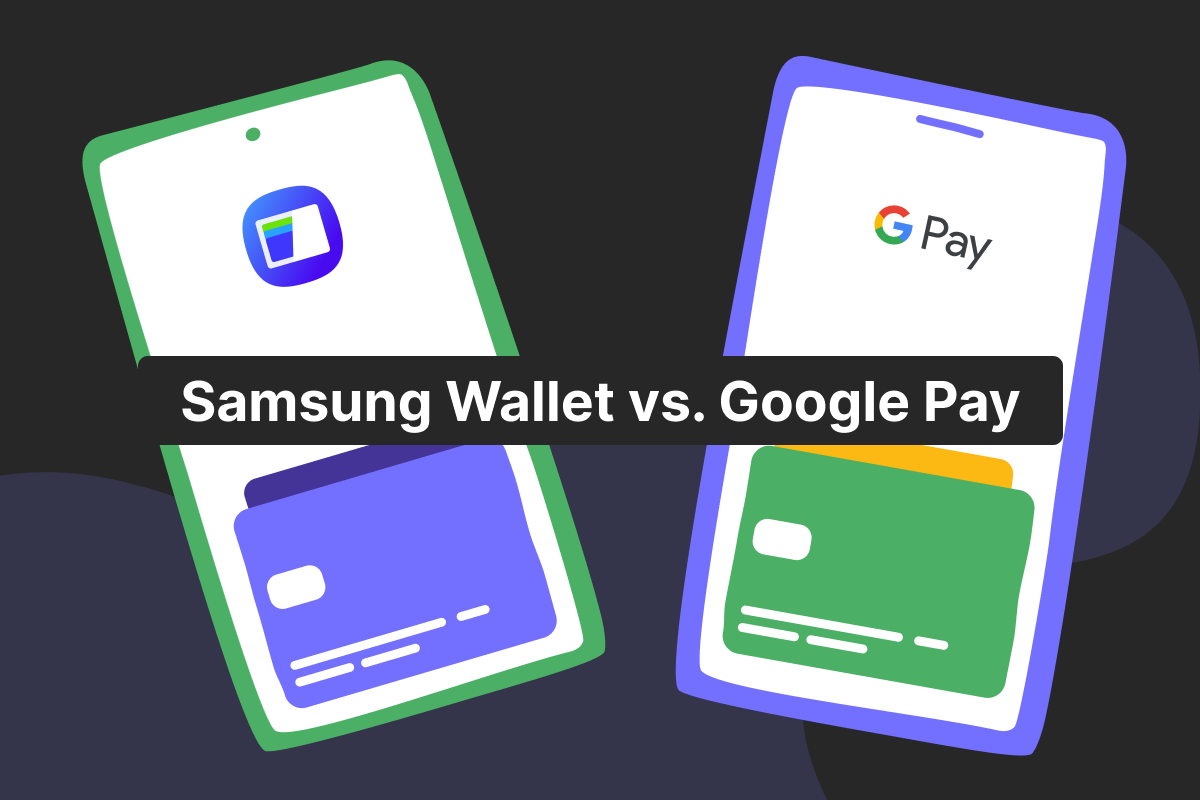
Money and you
Samsung Wallet vs. Google Pay: which is right for you?
Samsung Wallet and Google Pay are both useful, widely-used digital payment solutions, but which is best for you? By looking at a Samsung Wallet vs. Google Pay comparison, you can see their main elements side by side to make a more informed decision on which to use for payments. Overview of Samsung Wallet and Google Pay At first sight, the main difference is that the Samsung Pay wallet is exclusive to Samsung devices, while the Google wallet can be used on virtually any Android device. If you’re using a personal account or a start-up business account, either of these services